![]()
Technical Tip
You can only delete a field service order via Invoice Creation (refer to "Invoice Creation - File - Delete").
You can change the assignment details of a field service order that has a status of Paperless Queue, Scheduled or On PDA - In Progress. Once an order has been completed on a PDA (with a status of On PDA – Completed), you can only change these details by first overriding the status.
|
|
|
Technical Tip You can only delete a field service order via Invoice Creation (refer to "Invoice Creation - File - Delete"). |
To edit a field service order:
Micronet displays the Wide Warehouse Scheduler screen - Picking Slips tab.
Micronet displays the Wide Warehouse Scheduler - Field Service tab showing all field service orders created in MDS.
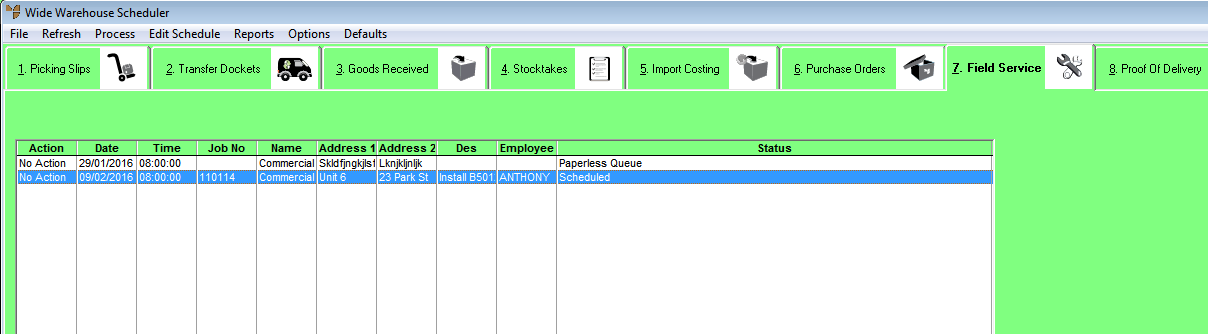
Note that the Action field has now changed to Paperless Queue or Completed, depending on the status you selected.
Micronet processes your changes and then redisplays the Wide Warehouse Scheduler - Field Service tab. Note that the Action field now displays No Action again and that the Status field has been updated. You can now edit the assignment details if required.
Micronet displays the Edit Field Service Details screen.
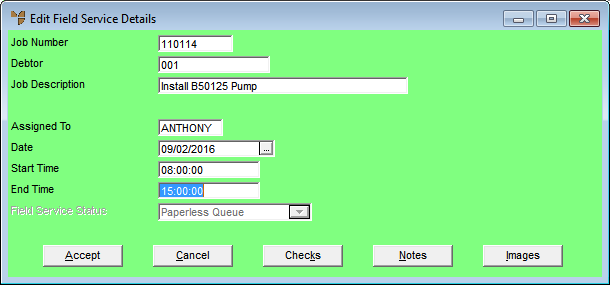
|
|
Field |
Value |
|
|
Job Number |
Micronet displays the field service order number which is a combination of the field service prefix entered in the Warehouse master file and the last held invoice number. For information on how these numbers are assigned, refer to "File - Warehouse - Warehouse". |
|
|
Debtor |
Micronet displays the debtor ID for the order. |
|
|
Job Description |
Enter a description of the job or the type of order. You can change this if required. |
|
|
Assigned To |
Enter the ID of the field service employee you want to assign this order to. You can also press spacebar then Enter to select from a list of employees. The order will be downloaded to this employee's PDA the next time they synchronise with Micronet. You can change the employee the order is assigned to by deleting the employee ID displayed and entering the ID of another employee. Leave this field blank if you don't want the job downloaded to a PDA yet. |
|
|
Date |
Enter or select the date the employee should perform this job. You can change the date if required. |
|
|
Start Time |
Enter the job start time. You can change the start time if required. |
|
|
End Time |
Enter the job end time. You can change the end time if required. |
|
|
Field Service Status |
Micronet displays the status of the field service order. You can only change the status on the Wide Warehouse Scheduler - Field Service tab (refer to "View or Changing the Status of a Field Service Order"). Options are:
|
If you removed the job assignment, Micronet displays a message that the job will be reassigned to the paperless queue.
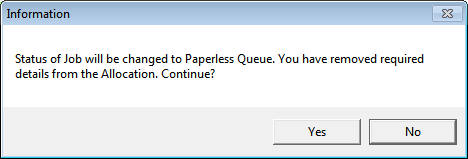
Micronet redisplays the Wide Warehouse Scheduler - Field Service tab showing the updated Status of the order.